Most of us have private data. Not all of us
have a private computer to keep that data. So, we just end up with other people
viewing that data. Although password protecting software do work, it is almost
useless to hide private data with these software.
Hidden folders do not work as anyone can use
Folder Options to make a hidden folder visible. So, we need an alternative way
to create hidden password protected folders which only we can access. And that
is exactly what we will learn in this post.
Have you ever had the need for a protected folder, but didn't
want to use Window's basic security? Then create your own!
To use this trick, follow the instructions
given below:-
- Open Notepad.
- Copy and paste the exact code given below in Notepad :-
##########################################################
cls
@echo off
title Folder Locker
IF EXIST "Control Panel.{21EC2020-3AEA-1069-A2DD-08002B30309D}" GOTO UNLOCK
IF NOT EXIST Locker GOTO MDLOCKER
echo Folder Created.
:CONFIRM
echo Are you sure you want to lock the folder? (Y/N)
set/p "cho="
IF %cho%==Y GOTO LOCK
IF %cho%==y GOTO LOCK
IF %cho%==N GOTO END
IF %cho%==n GOTO END
echo Invalid Choice.
GOTO CONFIRM
:LOCK
ren Locker "Control Panel.{21EC2020-3AEA-1069-A2DD-08002B30309D}"
attrib +h +s "Control Panel.{21EC2020-3AEA-1069-A2DD-08002B30309D}"
echo Folder Locked.
GOTO END
:UNLOCK
echo Enter password to unlock the Folder :
set/p "pass="
IF NOT %pass% == Password GOTO FAIL
attrib -h -s "Control Panel.{21EC2020-3AEA-1069-A2DD-08002B30309D}"
ren "Control Panel.{21EC2020-3AEA-1069-A2DD-08002B30309D}" LOCK
echo Folder Unlocked Successfully.
GOTO END
:FAIL
echo Invalid Password!
GOTO END
:MDLOCKER
md Locker
echo Folder created.
GOTO EN
:END
#########################################################################
3. Change the password. Where it Shows Blue Text i.e. "Password", change it to your desire password.
4. Save the file with name "locker.bat" and as all types and click "Save".
@echo off
title Folder Locker
IF EXIST "Control Panel.{21EC2020-3AEA-1069-A2DD-08002B30309D}" GOTO UNLOCK
IF NOT EXIST Locker GOTO MDLOCKER
echo Folder Created.
:CONFIRM
echo Are you sure you want to lock the folder? (Y/N)
set/p "cho="
IF %cho%==Y GOTO LOCK
IF %cho%==y GOTO LOCK
IF %cho%==N GOTO END
IF %cho%==n GOTO END
echo Invalid Choice.
GOTO CONFIRM
:LOCK
ren Locker "Control Panel.{21EC2020-3AEA-1069-A2DD-08002B30309D}"
attrib +h +s "Control Panel.{21EC2020-3AEA-1069-A2DD-08002B30309D}"
echo Folder Locked.
GOTO END
:UNLOCK
echo Enter password to unlock the Folder :
set/p "pass="
IF NOT %pass% == Password GOTO FAIL
attrib -h -s "Control Panel.{21EC2020-3AEA-1069-A2DD-08002B30309D}"
ren "Control Panel.{21EC2020-3AEA-1069-A2DD-08002B30309D}" LOCK
echo Folder Unlocked Successfully.
GOTO END
:FAIL
echo Invalid Password!
GOTO END
:MDLOCKER
md Locker
echo Folder created.
GOTO EN
:END
#########################################################################
3. Change the password. Where it Shows Blue Text i.e. "Password", change it to your desire password.
4. Save the file with name "locker.bat" and as all types and click "Save".
5. Run the "Locker" file by double-clicking it. You will get a folder named Locker.
6. Move all the things you want to hide and again run locker.bat.
7. Double click on the locker.bat again. A Command Prompt will open, it will ask you to lock the folder. Type Y then press enter.
8. Done. No one can access your folder without the password.
How to Lock Folder without any Software(100%) works
If you face any problem using this trick, you can write a comment and I will do my best to help you.
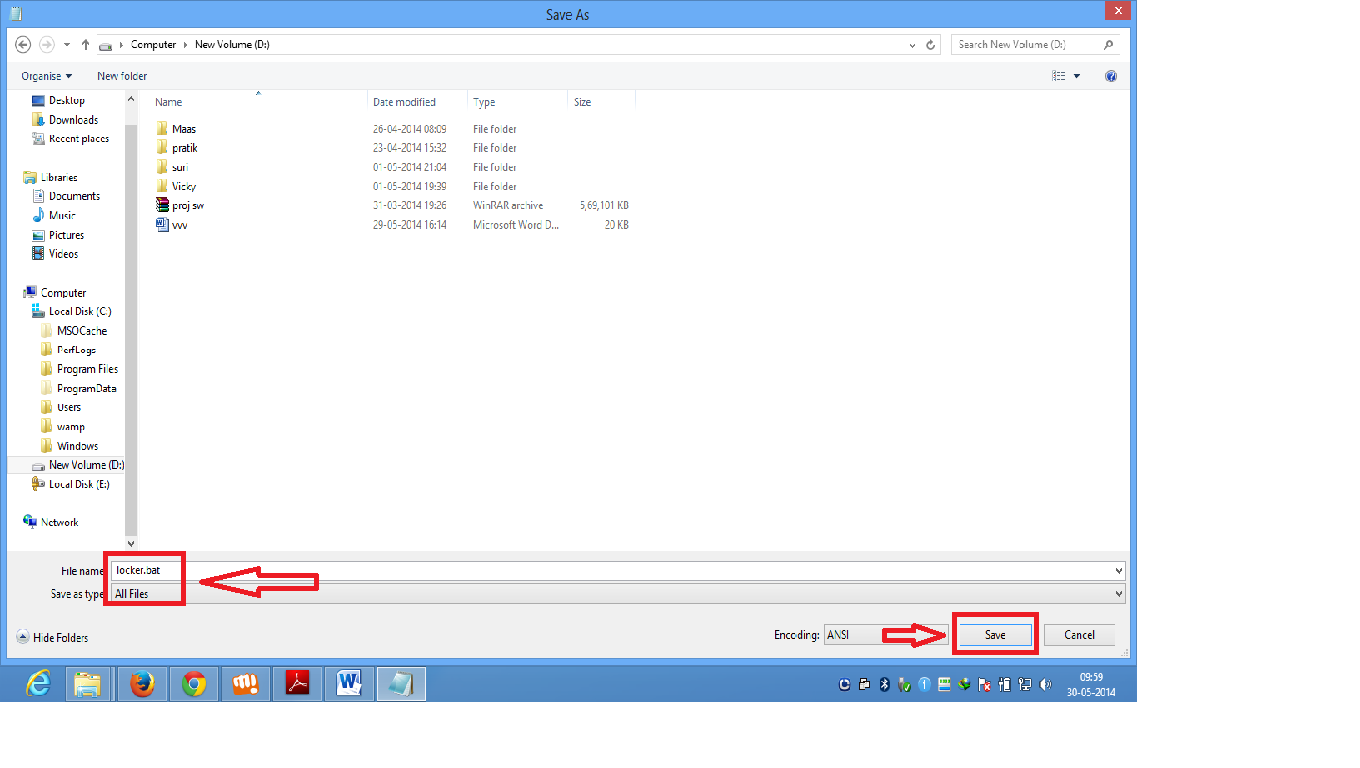

No comments:
Post a Comment